There are many utilities for acquiring drive images. I maintained my snobbish attachment to plain old dd for a long time, until I finally got tired of restarting acquisitions, forgetting checksums, and making countless other errors. The truth is: there are plenty of good tools that provide a high level of automation and assurance. The rest of this article will walk the reader through the process of taking a drive image using AccessData’s FTK Imager tool.
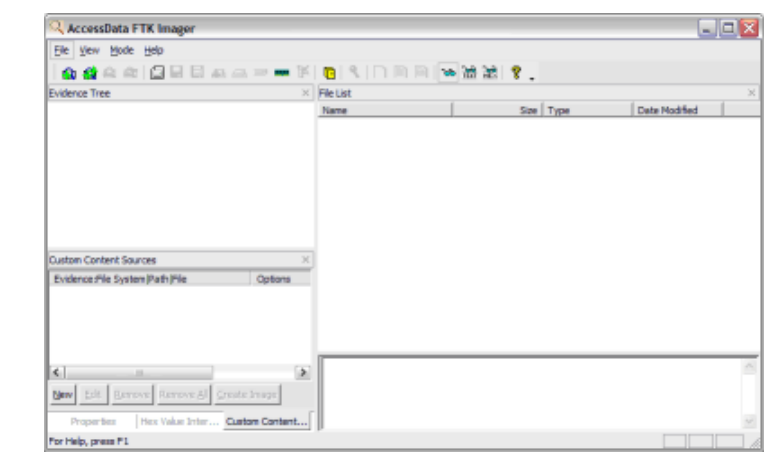
FTK Imager is a Windows acquisition tool included in various forensics toolkits, such as Helix and the SANS SIFT Workstation. The version used for this posting was downloaded directly from the AccessData web site (FTK Imager version 2.6.0).
Run FTK Imager.exe to start the tool.
From the File menu, select Create a Disk Image and choose the source of your image. In the interest of a quick demo, I am going to select a 512MB SD card, but you can select any attached drive. NOTE: FTK Imager does not guarantee data is not written to the drive, so it is important to use a write blocker like the Tableau T35es.
Click Add… to add the image destination. Check Verify images after they are created so FTK Imager will calculate MD5 and SHA1 hashes of the acquired image.
Next, select the image type. The type you choose will usually depend on what tools you plan to use on the image. The dd format will work with more open source tools, but you might want SMART or E01 if you will primarily be working with ASR Expert Witness or EnCase, respectively.
If your version of FTK requests evidence information, you can provide it. If you select raw (dd) format, the image meta data will not be stored in the image file itself.
Select the Image Destination folder and file name. You can also set the maximum fragment size of image split files. Click Finish to complete the wizard.
Click Start to begin the acquisition:
A progress window will appear. Now is a good time to refill that coffee cup! Once the acquisiton is complete, you can view an image summary and the drive will appear in the evidence list in the left hand side of the main FTK Imager window. You can right-click on the drive name to Verify the Image:
FTK Imager also creates a log of the acquisition process and places it in the same directory as the image, image-name.txt. This file lists the evidence information, details of the drive, check sums, and times the image acquisition started and finished:
That’s all there is to it!
